Create a Template from a Quote
Use these steps to create a template from a quote.
To create a template from a quote, complete the following steps:
-
Do
one of the following:
- Click Quote Search to locate the quote from which you want to create a template or update a template, then click the quote's number in the Quote # column to display the quote on the Quotes page.
- Create a quote and display it.
-
Click
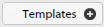 at the bottom of the page.
The
Templates dialog is displayed.
at the bottom of the page.
The
Templates dialog is displayed.
- In the Templates tree structure, navigate to the template folder where you want to save the template and select it.
-
Click
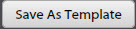 .
A copy of the quote is added to the selected templates folder as a new template.
.
A copy of the quote is added to the selected templates folder as a new template.
By default, the template takes on the name that was applied to the quote that you used, but you can change that name by selecting the saved template and clicking Modify. You can then edit the template name and click Save.
A saved template retains the following information from a quote:- All of the stage and task line items, including their descriptions and any text in the notes fields.
- All charge bands that are set against each task line, including the cost and rate of the charge bands.
- All figures in the quantity column.
The following information is not retained when you save a quote as a template:- Any changes to rates or manually added rates. These figures are populated from the rates that are stored in the Admin area when that template is used again. Note especially that any Purchase or Expense line items in a template show as zero when the template is applied to a new quote if those line items do not have stored values in the Admin area.
- Any information from the upper part of the quote, such as the quote number, name, type, status and dates, and so on is not stored when a quote is saved as a template.
